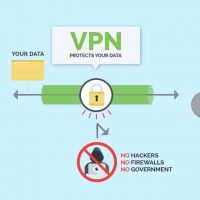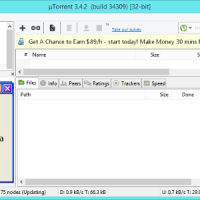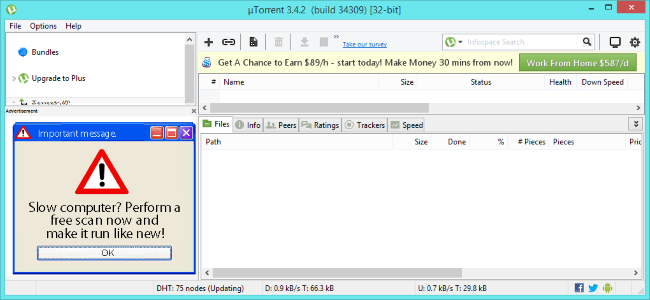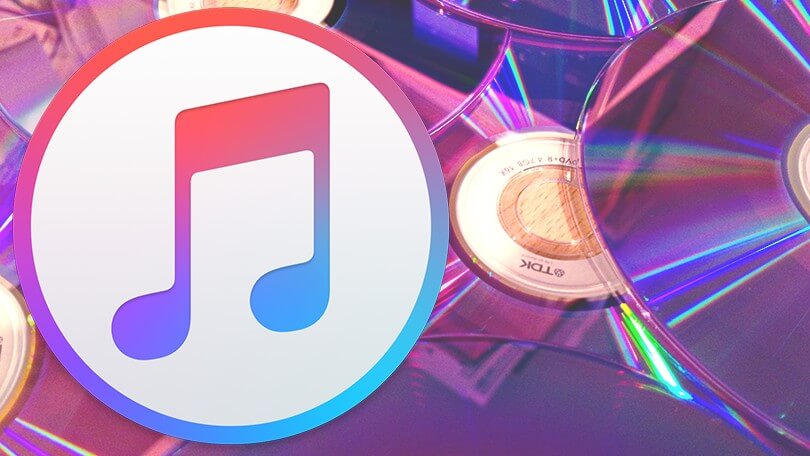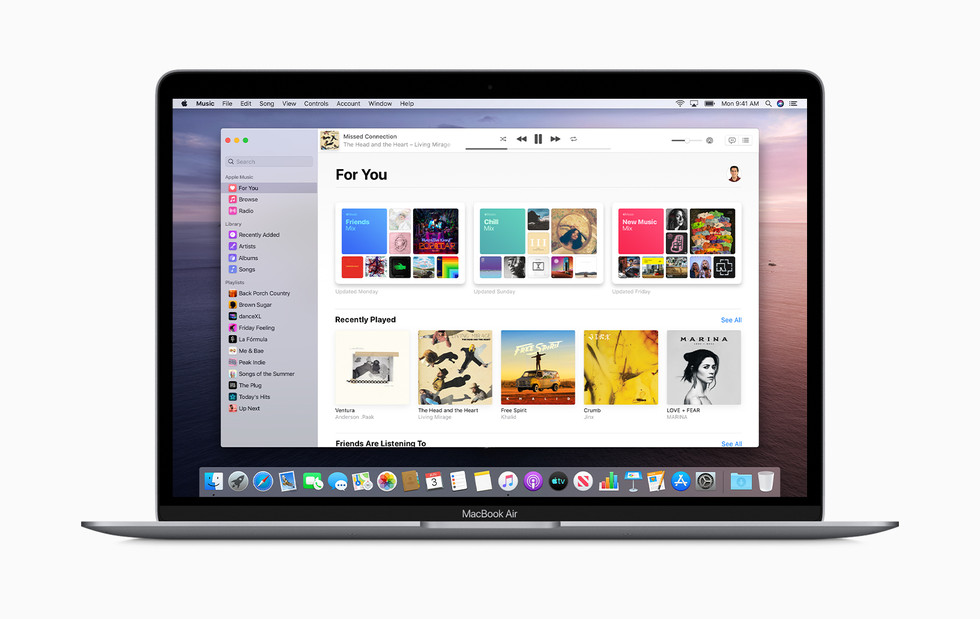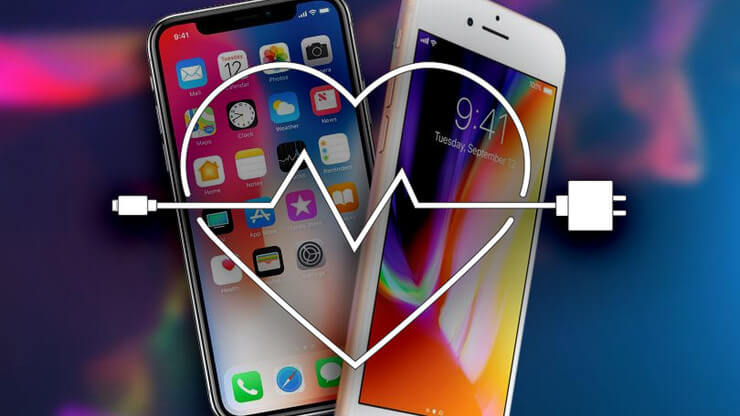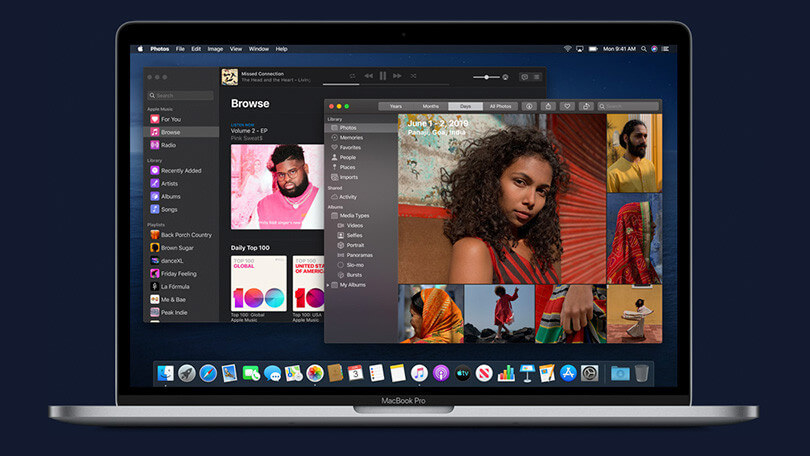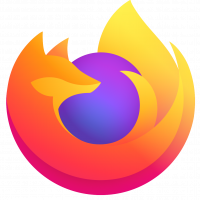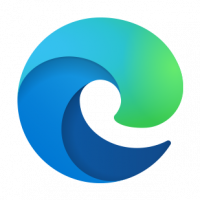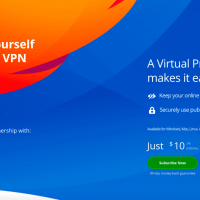What Is a VPN, and Why Would I Need One?
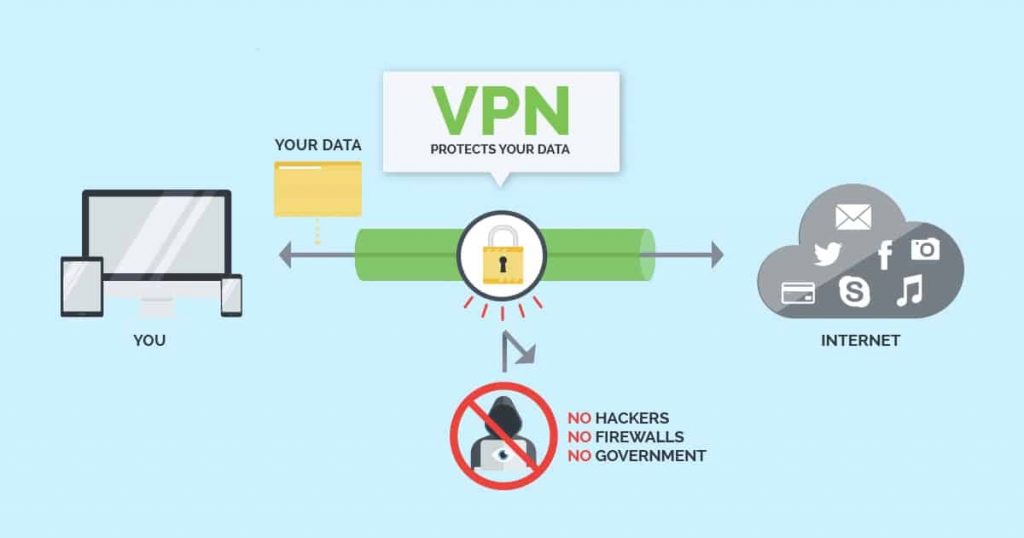
A VPN, or Virtual Private Network, allows you to create a secure connection to another network over the Internet. VPNs can be used to access region-restricted websites, shield your browsing activity from prying eyes on public Wi-Fi, and more.
These days VPNs are really popular, but not for the reasons they were originally created. They originally were just a way to connect business networks together securely over the internet or allow you to access a business network from home.
VPNs essentially forward all your network traffic to the network, which is where the benefits – like accessing local network resources remotely and bypassing Internet censorship – all come from. Most operating systems have integrated VPN support.
What Is a VPN and How Does It Help Me?
In very simple terms, a VPN connects your PC, smartphone, or tablet to another computer (called a server) somewhere on the internet, and allows you to browse the internet using that computer’s internet connection. So if that server is in a different country, it will appear as if you are coming from that country, and you can potentially access things that you couldn’t normally.
So how does this help you? Good question! You can use a VPN to:
- Bypass geographic restrictions on websites or streaming audio and video.
- Watch streaming media like Netflix and Hulu.
- Protect yourself from snooping on untrustworthy Wi-Fi hotspots.
- Gain at least some anonymity online by hiding your true location.
- Protect yourself from being logged while torrenting.
The vast majority of people these days are using VPN for torrenting or bypassing geographic restrictions to watch content in a different country. They are still very useful for protecting yourself while working at a coffee shop, but that’s hardly the primary use anymore.
How Do You Get a VPN, and Which One Should You Choose?
Depending on your needs, you can either use a VPN from your workplace, create a VPN server yourself, or sometimes host one out of your house — but realistically the vast majority of people are just looking for something to protect them while torrenting or help them watch some media online that they can’t seem to access from their country.
The easiest thing to do is simply head to one of these sites, sign up, and download the VPN client for your Windows PC, Mac, Android, iPhone, or iPad. It’s as easy as that.
- ExpressVPN – This VPN server has the best combination of ease-of-use, really fast servers, and supports streaming media and torrenting, all for a cheap price.
- Tunnelbear – This VPN is really easy to use, is great for using at the coffee shop, and has a (limited) free tier. It’s not good for torrenting or streaming media though.
- StrongVPN – not quite as easy to use as the others, but you can definitely use them for torrenting and streaming media.
All of them have free trials, so you can easily get your money back if you change your mind.
How Does a VPN Work?
When you connect your computer (or another device, such as a smartphone or tablet) to a VPN, the computer acts as if it’s on the same local network as the VPN. All your network traffic is sent over a secure connection to the VPN. Because your computer behaves as if it’s on the network, this allows you to securely access local network resources even when you’re on the other side of the world. You’ll also be able to use the Internet as if you were present at the VPN’s location, which has some benefits if you’re using pubic Wi-Fi or want to access geo-blocked websites.
When you browse the web while connected to a VPN, your computer contacts the website through the encrypted VPN connection. The VPN forwards the request for you and forwards the response from the website back through the secure connection. If you’re using a USA-based VPN to access Netflix, Netflix will see your connection as coming from within the USA.
Other Example Uses for VPNs
VPNs are a fairly simple tool, but they can be used to do a wide variety of things:
- Access a Business Network While Traveling: VPNs are frequently used by business travelers to access their business’ network, including all its local network resources, while on the road. The local resources don’t have to be exposed directly to the Internet, which increases security.
- Access Your Home Network While Travelling: You can also set up your own VPN to access your own network while travelling. This will allow you to access a Windows Remote Desktop over the Internet, use local file shares, and play games over the Internet as if you were on the same LAN (local area network).
- Hide Your Browsing Activity From Your Local Network and ISP: If you’re using a public Wi-Fi connection, your browsing activity on non-HTTPS websites is visible to everyone neraby, if they know how to look. If you want to hide your browsing activity for a bit more privacy, you can connect to a VPN. The local network will only see a single, secure VPN connection. All the other traffic will travel over the VPN connection. While this can be used to bypass connection-monitoring by your Internet service provider, bear in mind that VPN providers may opt to log the traffic on their ends.
- Access Geo-Blocked Websites: Whether you’re an American trying to access your Netflix account while travelling out of the country or you wish you could use American media sites like Netflix, Pandora, and Hulu, you’ll be able to access these region-restricted services if you connect to a VPN located in the USA.
- Bypass Internet Censorship: Many Chinese people use VPNs to get around the Great Firewall of China and gain access to the entire Internet. (However, the Great Firewall has apparently started interfering with VPNs recently.)
- Downloading Files: Yes, let’s be honest – many people use VPN connections to download files via BitTorrent. This can actually be useful even if you’re downloading completely legal torrents – if your ISP is throttling BitTorrent and making it extremely slow, you can use BitTorrent on a VPN to get faster speeds. The same is true for other types of traffic your ISP might interfere with (unless they interfere with VPN traffic itself.)
Using a Corporate VPN in Windows
Connecting to a VPN is fairly simple. In Windows, press the Windows key, type VPN, and click the Set up a virtual private network (VPN) connection option. (If you use Windows 8, you’ll have to click the Settings category after searching.) Use the wizard to enter the address and login credentials of the VPN service you want to use. You can then connect to and disconnect from VPNs using the network icon in the system tray – the same one where you manage the Wi-Fi networks you’re connected to.
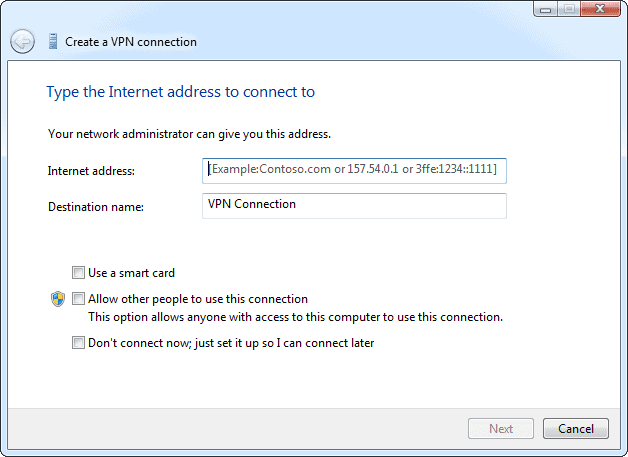
Our VPN Recommendations
If you’re just getting started with VPNs and want a basic VPN for using on public Wi-Fi hotspots or accessing region-restricted websites, there are a few good, simple options. We like ExpressVPN because they have great speeds and a lot more functionality than average including clients for almost any device—you can even get a router pre-installed with their VPN client.
There are other VPN products on the market, of course—we also like StrongVPN for all the configuration options it provides—and for limited use, Tunnelbear has a free option limited to 500mb — which is great if you just need a client briefly.
You may also be interested in setting up a VPN on your own server, which you can do with Tomato, OpenWRT, or on Linux. Of course, this won’t allow you to access geo-blocked websites – unless you’re travelling outside the country and accessing your own network remotely.