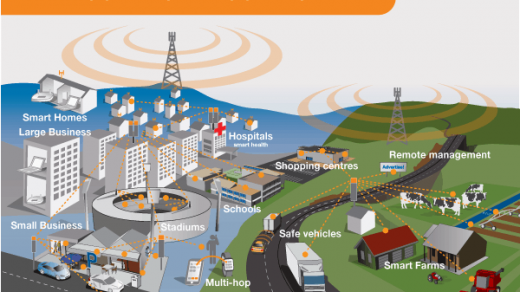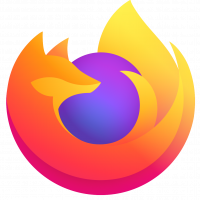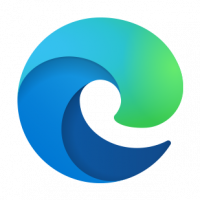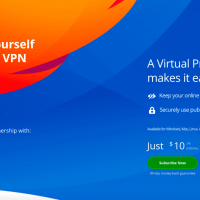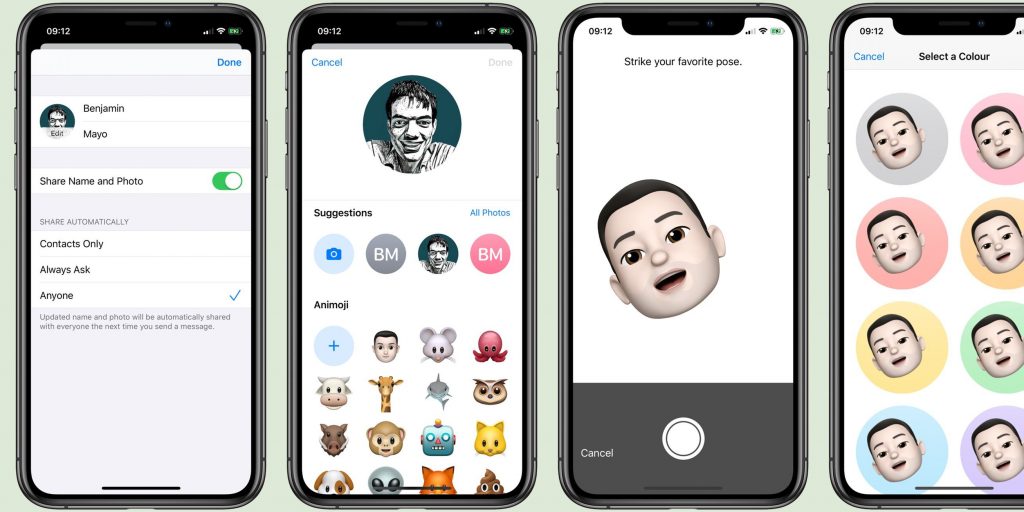
With iOS 13 for iPhone and iPad, you can now set up your own iMessage profile with a first name, last name, and profile picture. The next time you chat to someone with iMessage, they can update their local contact info to see your new photo and details.
Here’s how to pick your own profile picture and name in the new Messages app …
Until iOS 13, the Messages service would not share any information with people you contact. This means everyone would have to manually set images and names in their address book. In iOS 13, you can now control your own profile and share your name and photo with others.
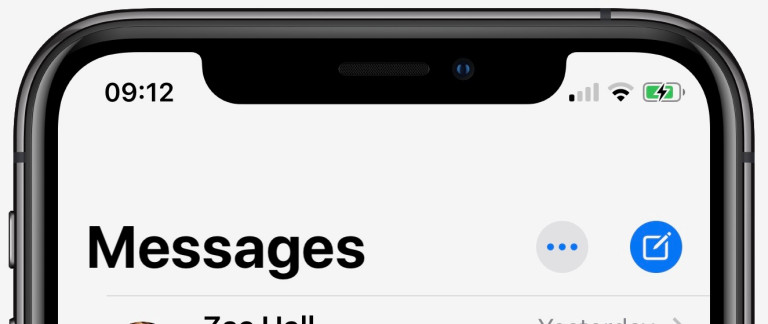
To choose your name and photo, open the Messages app. Tap the ••• button in the navigation bar. Select Edit Name and Photo. Type your first name and last name in the text fields. Tap on the profile icon to change your image.
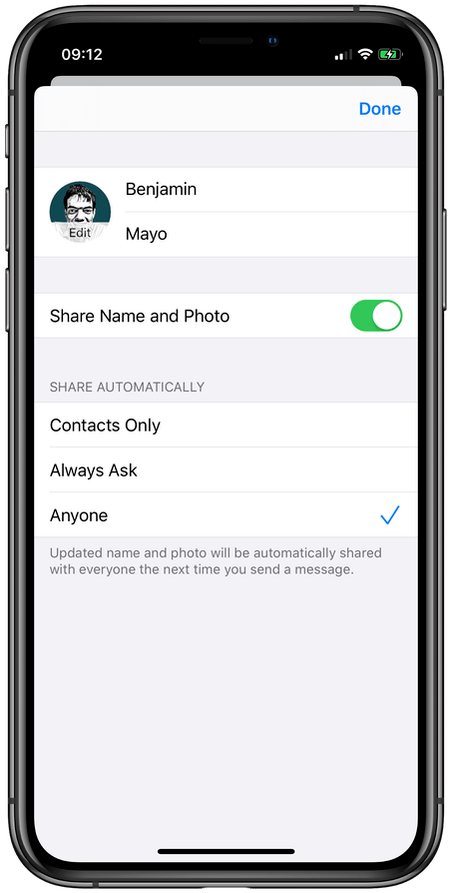
You can snap a photo using the Camera, pick an existing photo from your photo library, or just select the placeholder monogram (initials) with a prettier background color. Select an image and adjust the crop to fit in the circle.
If you don’t want to pick an image, you can use an Animoji or Memoji as an avatar. You can choose from the full Animoji set, or create a new one inline by pressing the + button. Using your emoji, make a pose and take the image. You can then pick a colorful background color to place your avatar on top of.
How to share profile picture and display in iMessage
The next step is to let other people see your new photo. Make sure the Share Name and Photo option is enabled. You can then choose how your profile should be shared automatically.
Using the Share Automatically preference, there are three levels of control. You can share to Contacts Only, Always Ask, or automatically share with Anyone.
If the Anyone option is set, you don’t have to do anything. The next time you send someone a message, they will be prompted to use your profile image and name if they are not already doing so.
The Always Ask option means you will always be asked to confirm that you want to share with a contact. And Contacts Only is self-explanatory; it’s like the Anyone option but limited to people that you add to your Contacts address book.
“This person shared a new photo”

This is what the other end of the conversation looks like. When you share a new name or image, a banner will popup at the top of the chat transcript. The friend is then given the option to update their address book with your new name and image, or to close the banner and keep what they already have on file.
Messages gets a big upgrade in iOS 13, with profiles, dramatically improved search options, filtering by contact in Screen Time and more.